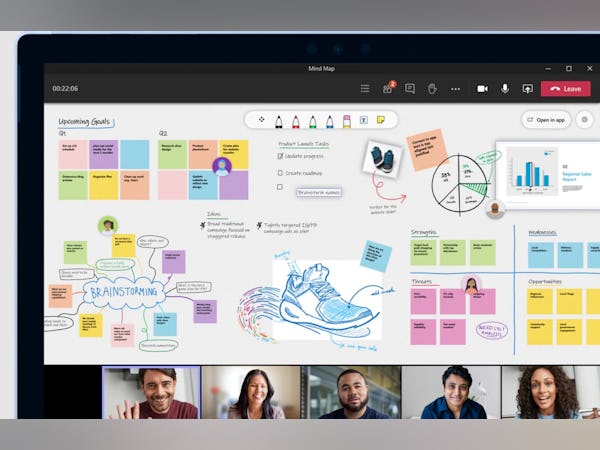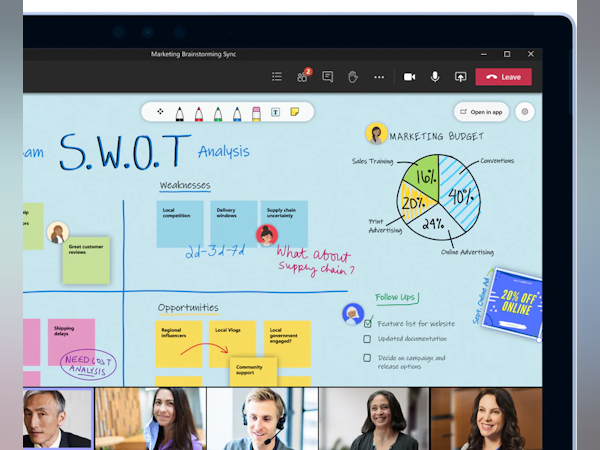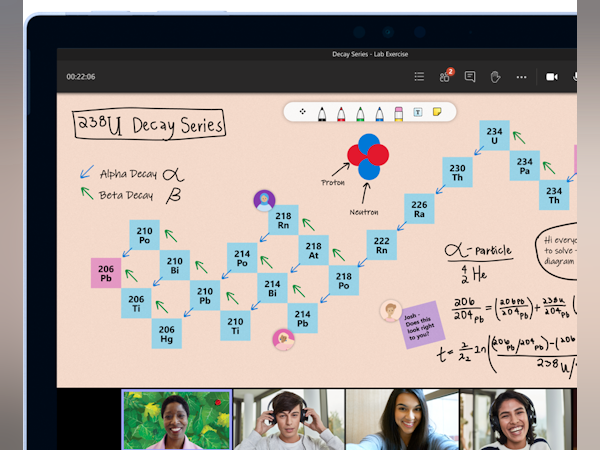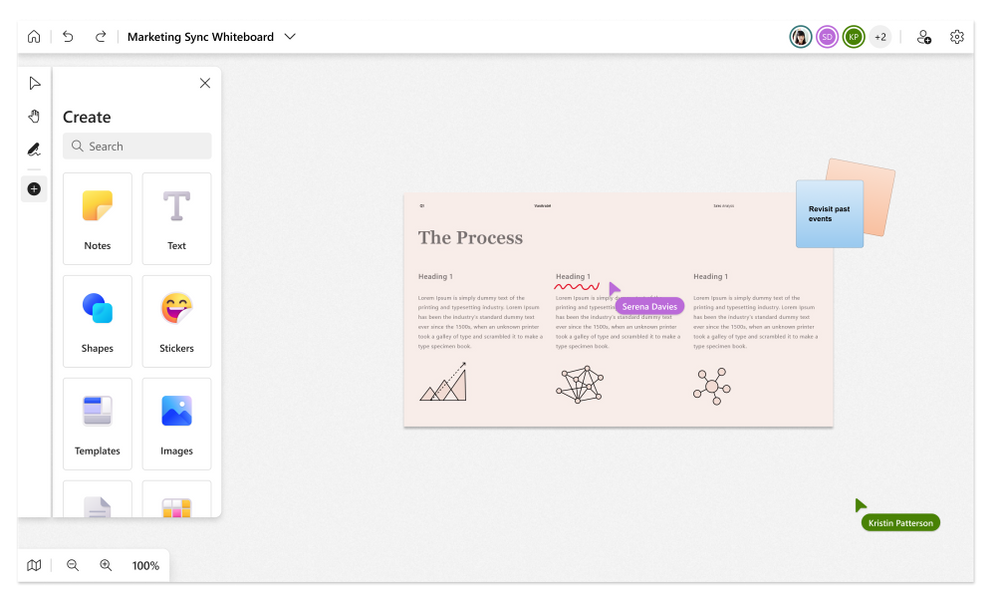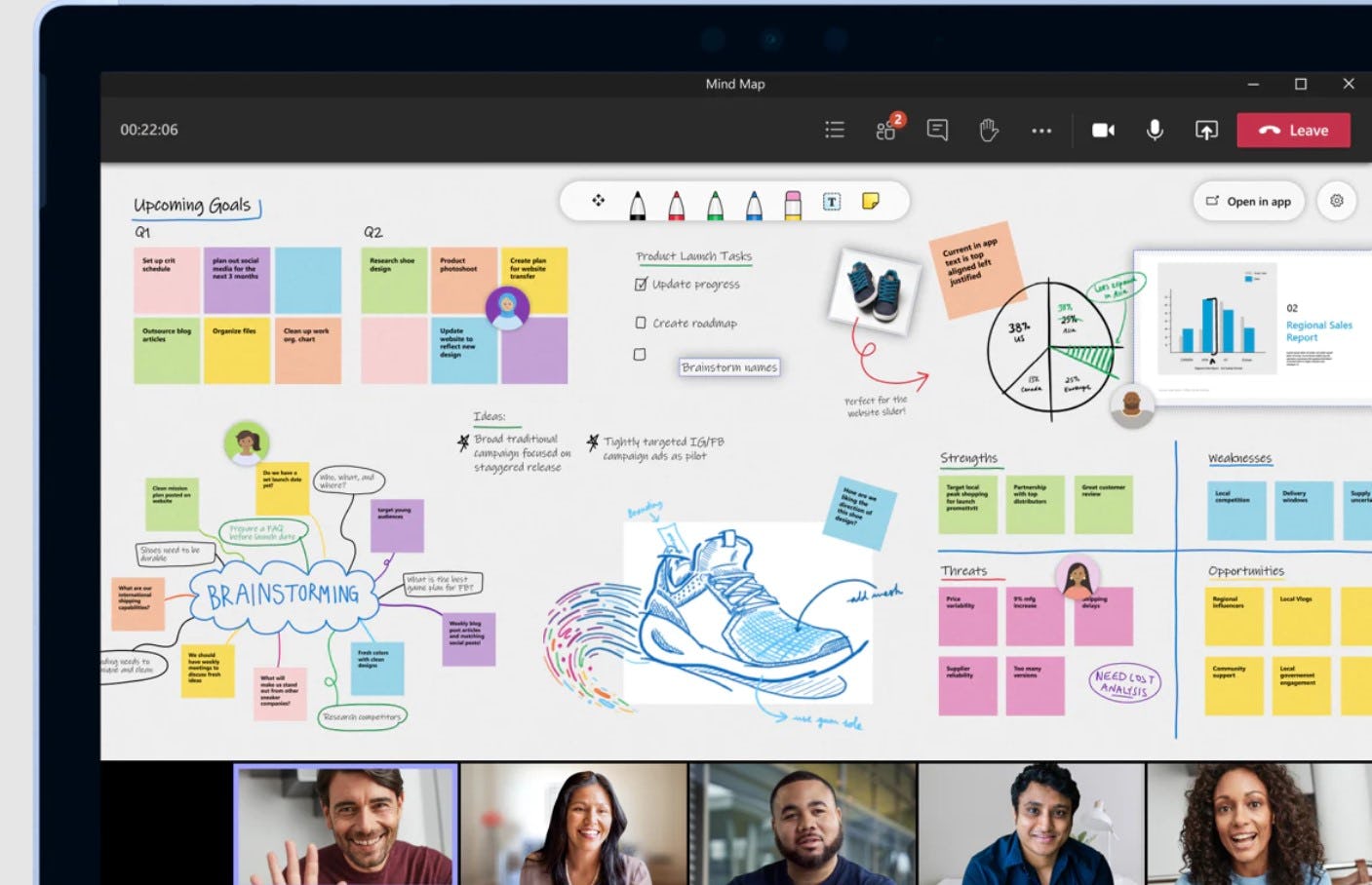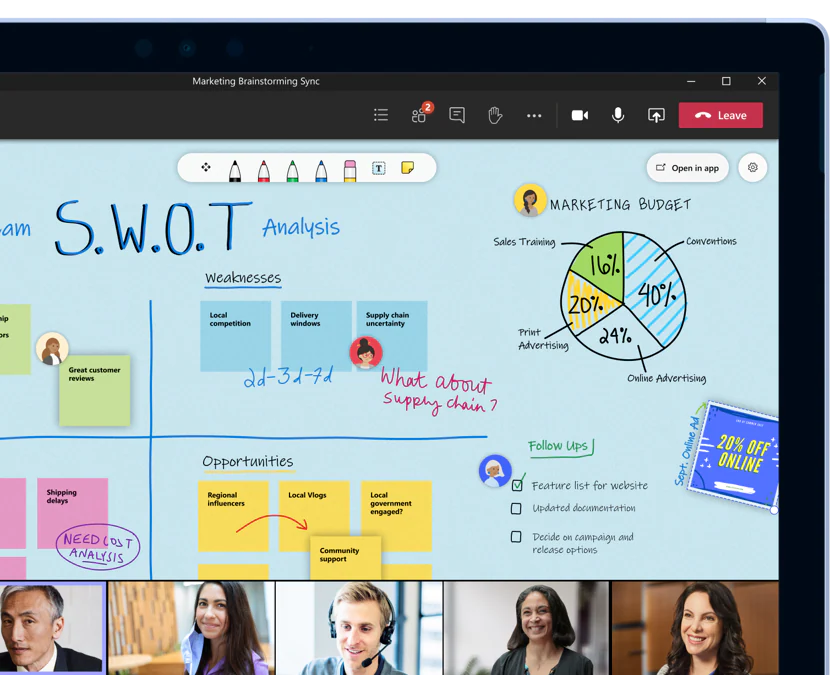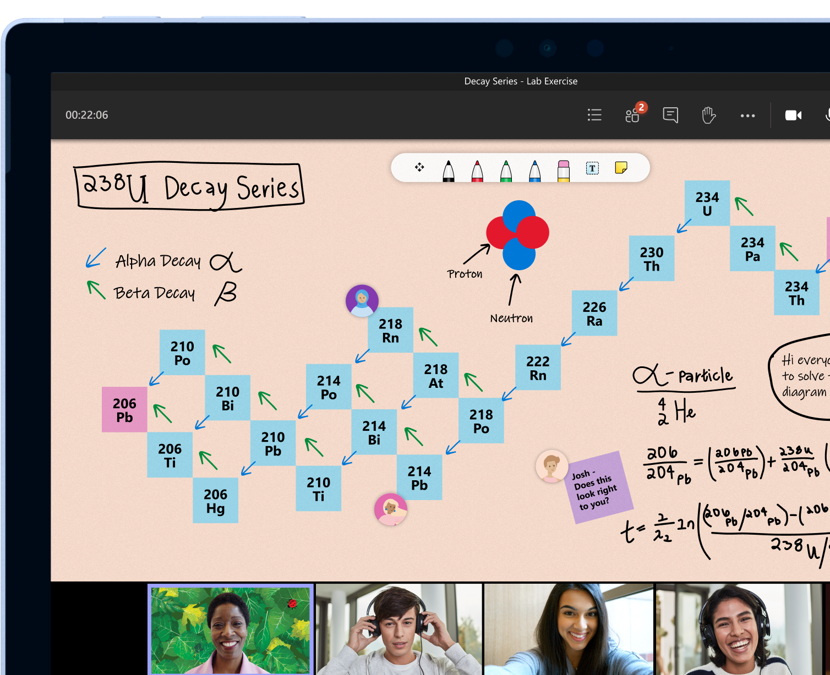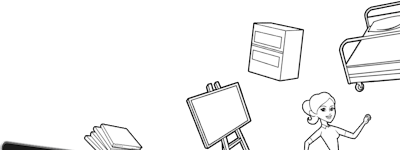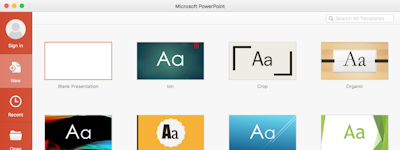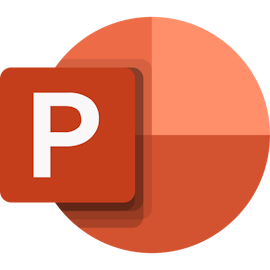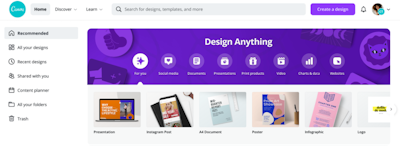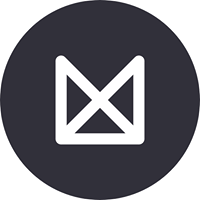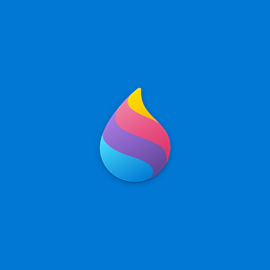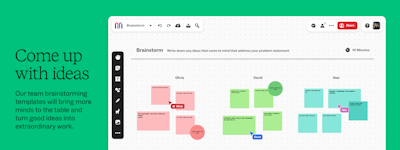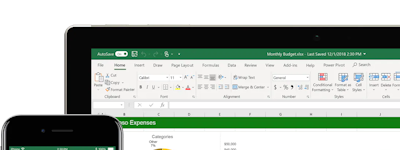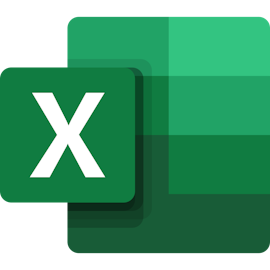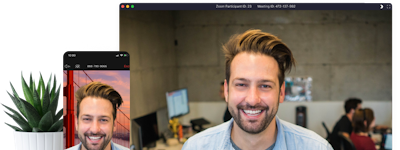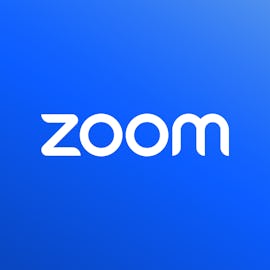17 years helping South African businesses
choose better software
Microsoft Whiteboard
What Is Microsoft Whiteboard?
Simple, free, and easy to use whiteboard collaboration solution.
Who Uses Microsoft Whiteboard?
Teams looking to collaborate remotely over a whiteboard.
Not sure about Microsoft Whiteboard?
Compare with a popular alternative
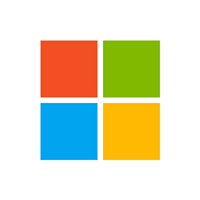
Microsoft Whiteboard
Reviews of Microsoft Whiteboard

Good collaborative tool for meetings.
Comments: Using MS whiteboard is intuitive and creating a whiteboard even for just one meeting is simple and quick. During meetings, I customize the board, which makes it easier for me to recall content during meetings.
Pros:
Firs of all virtual whiteboard replaces physical boards that were used in offices and now should be digitalized in the home office era. I really like this because whiteboard in general makes meetings and collaboration more engaging. Virtual meeting in general may be boring when only audio or users on cameras are visible for participants. Adding whiteboard to the meeting may change it form drastically improving it significantly. Users are more likely to engage in meetings when they have a visual presentation and can see the issues being discussed in a visual form.
Cons:
Templates and visual form of MS Whiteboards are not a very good quality. I feel that it should be improved..
Alternatives Considered:
Simple and Easy to Use. Low functionality but great for what it is.
Comments: Love it for what it is. A simple, basic whiteboard.
Pros:
Its simplicity. It's a tool that I've found I like because I can use it across devices, especially with SSO.
Cons:
For some reason, I find it a little bit finnicky. Despite its simplicity, I feel like I should be able to use it with a little bit more intuitiveness.
Not a good experience
Comments: Not good. Frustrated with the limited functionality and glitches.
Pros:
Of the 3 available fonts, 'handwritten' is my favorite. Otherwise, there's not much to like about this application.
Cons:
Many things are not good. The selector tool is not intuitive and moving objects around is not as simple as it should be. Formatting options for fonts are extremely limited and sharing my whiteboard was problematic because the application hangs when I click the Share button. I can't even center text within a text box.
Elevating Collaboration with Microsoft Whiteboard.
Comments: Microsoft Whiteboard's seamless integration with the Microsoft 365 ecosystem sets it apart from other digital whiteboard solutions. The ability to effortlessly transition between devices, collaborate with remote team members, and leverage the power of Microsoft's productivity suite is a true differentiator. Overall, it was a good experience.
Pros:
Microsoft Whiteboard has elevated our team's collaborative efforts to new heights. The intuitive interface and robust set of tools make it a breeze to brainstorm, ideate, and bring our ideas to life on a shared digital canvas.
Cons:
The limited customization options for the whiteboard's visual appearance and layout can be a minor drawback for those seeking a more personalized look and feel.
The Best Diagram Creation and Collaboration Tool
Pros:
I like many features about Microsoft Whiteboard. I can collaborate on the same whiteboard with my team. It is easy to use, real time collaboration and can use window and ios and can access with different devices. If you are looking for like a real white board, I recommend Microsoft Whiteboard is the best choice.
Cons:
I don't have much about microsoft whiteboard. But, sometimes it lack of some editing. It may be my connection.
Great tool!
Pros:
I love the easy convenience of having a virtual whiteboard whenever I may need it especially for online events or appointments ive had scheduled.
Cons:
Everything was great and so far there was nothing that I didn't like.
Easy to integrate and set up
Comments: I like the ease of use and ability to add a quick "post it"
Pros:
I started with one of the templates and was able to start sharing with the team within 15 minutes
Cons:
I would prefer a few more options in terms of copy and past for the templates
Perfect for classrooms
Pros:
It has a very simple design which is easy to use. You can change tools easily and navigate boards quickly.
Cons:
It lacks a lot of the other features that other whiteboards have, for example, the collaboration isn't great unlike it's competitors like FigJam. It is good mainly for use in classrooms as an okay replacement for a dry-erase board.
Less Functional Version of One Note
Comments: I tried using it a few times in Microsoft teams, but I really just prefer OneNote
Pros:
I like that you can add a whiteboard tab into microsoft teams, but other than that I havent really found it to be very useful
Cons:
I think it is just a less functional version of OneNote, it has all of the same features but it allows you to draw. The drawing feature is really only functional if you have a tablet not a desktop computer
Innovative whiteboarding tool for Microsoft users
Comments: Microsoft Whiteboard is a highly flexible tool for creative collaboration and brainstorming with your hybrid team members, especially during Microsoft Teams calls. Despite the occasional performance issues, it provides everything you may need to exchange your ideas in a visual manner.
Pros:
My project team often uses Microsoft Whiteboard whenever we are on MS Teams call with our clients or during Agile sprint retrospective meetings. It makes the discussion session really collaborative, creative and fun. Microsoft Whiteboard provides endless canvas where you can exchange your ideas using so many diagramming options like colored markers, pens, shapes, sticky notes, text, reaction emojis etc.If multiple team members are working on the same canvas at the same time, you can see their name tags along with their pointers, which makes it super easy to know who is sharing what information. However, if you want the team members to enter their comments/ideas anonymously, you can also control that (for example, during sprint retro calls).I really enjoy using Microsoft Whiteboard.
Cons:
You need to have a Microsoft account in order to use this tool, which can be a roadblock, if you have clients joining in Microsoft Teams call as a 'guest' (e.g. they are joining from outside Microsoft suite or not signed in).Sometimes there is a glitch or significant lag when multiple team members are working on the same whiteboard/canvas simultaneously. Also, I would love to have more options in the pre-built template library of Microsoft Whiteboard.
MS Digital Whiteboard
Comments: Overall, we use this whiteboard in our meetings.
Pros:
We can use this whiteboard in our Microsoft Teams meeting, also everyone in the meeting can also use this board can draw or write.
Cons:
Sometimes its not showing the person name who access the whiteboard.
Use Whiteboard for idea generation and project/task tracking
Pros:
It is easy to use. If you like "sticky notes", you will like this idea and all the color choices.
Cons:
Not everyone will like the format, but it doesn't have to be your only tool.
A Place For the Team to Brainstorm
Comments: The free version is useful enough for our needs.
Pros:
I love being able to throw ideas on the board and share them with others on a team.
Cons:
When sharing with a team there's no way to easily know who contributed what.
Creative collaboration and real-time productivity with Microsoft Whiteboard: a comprehensive review
Comments: In our meetings we use Microsoft Whiteboard to discuss the tasks for the following week. We can easily add notes, drawings and diagrams to clarify requirements and ensure everyone is on the same page. In addition, we can use the mark-up feature to highlight important points and the zoom feature to focus on details.
Pros:
Microsoft Whiteboard has several advantages: It allows multiple people to collaborate on the same whiteboard in real time, even if they are remotely located; it is an easy-to-use and flexible app that allows users to create and draw freely; and it is available on multiple platforms, including Windows 10, iOS, and the web, allowing users to access it from their preferred device, wherever they are.
Cons:
Microsoft Whiteboard does not automatically save whiteboards. This software is designed to be a simple and flexible drawing and collaboration application, which means that it may lack some of the more advanced features found in more specialised applications.
More Than A Whiteboard
Comments: An excellent solution partner. It is an ideal method for providing solutions in presentations and meetings. Our perfect meeting tool in business processes thanks to its MS Teams connection.
Pros:
A powerful assistant in all your processes thanks to an integrated structure. Easy to use interface provides more active use thanks to its simple structure. A software that combines a professional approach with simplicity. Thanks to its connection features, you can invite your teammates to your presentation, it is ideal for adding a needed document or document whenever you want, customizable usage tools, practical sticky note adding feature, instant reaction to the presentation, saving time and gaining speed thanks to ready-made templates. Thanks to its corporate solutions, e-mail features, creating agendas, voting reactions are other additional features. Especially the MS Teams connection is excellent.
Cons:
Much more diversification of drawing tools would be great.
Microsoft Whiteboard is an amazing teaching tool.
Comments: I will definitely continue to use whiteboard in the fall with my students. It is an easy way to show math problems virtually and then share the notes with the students. I really enjoy using it.
Pros:
I love how versatile the whiteboard is. It has many different colors. It has tools that make sharing notes with my math students easy. For example, if you want to draw a circle, it will auto correct your circle so it is perfectly round. There are wonderful templates as well as backgrounds for your pages. It is simple to use and worked well over Zoom.
Cons:
The learning curve was the only thing I didn't like. It's pretty easy to learn the basic tools of whiteboard on your own, but if you want to use everything the whiteboard offers, there are many tutorial videos online.

Alternatives Considered:
An awesome platform that allows for collaboration and also cloud saving.
Comments: Great platform for exchange and display of skills and capabilities under one window
Pros:
In the education sector where kids need to showcase their work and work together remotely, Microsoft Whiteboard is the most ideal. This has compatibility to be embedded on School Management Systems
Cons:
The control credentials of the host or initiator have to be tightened so as to allow monitoring especially on the part of collaborating on the canvas
A good option for M365 users requiring basic functionality
Comments: A solid offering included in the M365 suite. There are stronger options out there, but it's hard to beat the integration and price if you already pay for M365.
Pros:
The sharing and integration across M365 is very strong - they have done great work providing a seamless experience across the web, app, and in-meeting experience in Teams. Good, basic whiteboard functionality for planning, brainstorming, mapping, etc.
Cons:
The features are pretty bare-bones and the UX can be a bit counter-intuitive at times. Compared to e.g. Miro, there is a LOT of room for improvement (e.g. huge text limitations - single font, with no formatting options, lack of shapes and diagramming objects, etc.).

Great for quick meetings and collaboration
Comments: We loved this tool and made brainstorming sessions fun. and then the ability to share throughout our Office 365 environment with ability to build on and expand the boards is great!
Pros:
We used with an actual smartboard and had the ability to draw on the screen and automatically save presentations and brainstorming sessions to Office 365.
Cons:
Learning curve to a little bit as well as setting everything up with the actual smartboard.

MS Whiteboard - simplest way to make
Comments: If you wanna use it in your professional world, then go for it. It will help you in meetings and presentations.
Pros:
Its easy to use and there is no better way to express your ideas than by writing it on MS whiteboard. This is a digital whiteboard which helps us to create drawings, write text, insert image, explain anything we want to, etc. It looks like a magical wand that allows you to do whatever you want to create on a white board. I am using t for my official presentations and totally in love with it.
Cons:
I face some issues in inserting icons or resize the notes but other than that whiteboard software is totally useful and easy to use. I don’t have any major concerns with it.
Microsoft Whiteboard is God-tier!
Pros:
The collaborative feature of using a link and even signing in. Also, the edit feature where the drawings are movable not unlike the other softwares.
Cons:
The select or the lasso tool where I can't really select the stuff I want to select so I always end up repeating the selection most of the time.

Interactive Collaboration Method
Pros:
Microsoft Whiteboard has completely changed the way we held our meetings remotely. It has successfully replaced pen and paper with much more modern and online method of collaboration. With Ms Whiteboard, we are able to prepare diagrams, graphs and discuss key business dynamics live during the MsTeams meeting without having to switch over to a new window or program. Thanks again!
Cons:
Ocassionally there would be lag while preparing a graph or diagram due to connection issues but that can be fixed using a faster connection.
Microsoft have to make it better!
Pros:
High Integration with Office Authentication.
Cons:
The application has different features than its web application.
review - MicrosoftWhiteboard
Comments: To show something that can't be described by word, very practical
Pros:
Simple, fast and ready to use. To show other your thought very efficiency.
Cons:
This software need a small "board" like excel in it.

Microsoft Whiteboard a tool to explain
Comments: I found out about this application thanks to my university professors, who during the pandemic used it to explain concepts in class, the truth is that I liked it a lot and I began to use it to explain my ideas in group work at the university.
Pros:
What I like the most about Microsoft Whiteboard is its shape recognition, I love it, as it speeds up drawing time and improves its quality. Another thing that I also like is the option to create lists that it incorporates, it really is super well designed and has quick access.
Cons:
What I like the least is that it does not have diagrams or figures that facilitate drawing